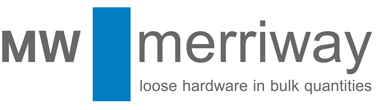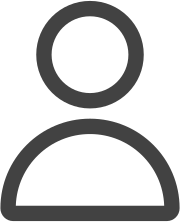Help using the Merriway Website
If you are looking for information on the Express Order Template click here
If you are looking for information on our use of cookies click here
Registering and Creating Your Web Account
Ordering From Your Favourites List
Making Changes To Your Internet Order
Registering and Creating Your Web Account
You do not need a website account to browse the Merriway website, but you do if you would like to place an order or enjoy other features such as accessing and downloading personal price lists, saving lists of favourite products, etc. You can create your website account either by clicking 'Register' on the menu bar or, alternatively, your account will be generated automatically as part of the checkout process the first time you place an order.
You only need to register once.
Registration is important for two reasons:
- The Merriway website is strictly for trade only and the registration system helps us to ensure that we deal only with bona fide trade customers.
- On your subsequent visits, the website will recognise you when you input your username and password. The benefit of this is that your favourites and order history list will be accessible, your delivery details will be recalled so that you do not need to input them again, saved orders will be accessible, any appropriate discounts will be reflected in the prices displayed to you, etc., etc..
If you would like to apply for a Merriway Credit Account, please click here to make an application online or to download an application form.
How to order
Please note, the minimum order value is £200 nett.
There are various ways to find the product that you want:
- Browse through the various product categories listed down the left-hand side of the page. Within each category, products are listed numerically by code.
- Type a keyword or product code into the search box, which is found on the top left of every page.
For example, if you know that you want product code M1743 (Wooden Dowels, M10 x 40), type 'M1743' into the Quick Product Search box and the product will appear.
Alternatively, if you know the product name but not the code, type a key word or phrase into the search box.
For example, entering 'wooden dowels' will bring up all the wooden dowels offered by Merriway, from which you can choose the size that you want.
The advanced search allows you to refine your search for even greater accuracy.
- If you have purchased from this website before and you wish to buy some or all of the same products again, click on the 'Your Web Account' button and then on either:
a) 'Review Previous Orders'. This details your last 20 orders and is particularly useful if you place the same or similar order each time.
or
b) 'Favourites'. 'This offers 2 facilities. (1) a list of products you have added to your favourites list and (2) a list of trolleys you have added as favourites. These options enable you to easily re-re-order either individual products or to save and re-order standard lists of items via the "save trolley" facility. You can also edit your Favourites list, adding products that you are interested in, or removing products that you no longer have an interest in.
2. Adding a product to your trolley
Browse to the product you require, choose the quantity from the box to the right of the product details and then click the 'Add to Trolley' button beneath it. Your trolley contents will immediately update and the new trolley total will be visible in the top-right of your screen.
You can view, amend and delete the contents of your trolley prior to checkout. To amend an item quantity, change the number in the quantity box and click the 'Recalculate' button to update the total cost of your order. To delete an item, click the 'Remove item' link. The 'Continue Buying' button returns you to the page of products you were previously viewing.
Once you have added all the items to your trolley that you wish to purchase, click on 'Proceed to checkout' to finalise your order. On completion of the process you will be provided with an order reference number and a confirmation email will be sent to your e-mail address, detailing a complete list of exactly what you ordered. You also have the option on the checkout page to print a copy of your order simply by clicking on the 'Print order' button.
Alternatively, rather than checkout you may prefer to save your trolley and return to it at another time. Please see "Saving and Restoring Your Orders", below, for details.
Using the Fast Order Form
Our Fast Order Form allows you to enter the product codes and quantities quickly and easily without needing to navigate our website.
- Simply put your cursor in the first box and type the Product Code.
- Press the 'TAB' key on your keyboard to move the cursor to the adjacent Quantity Box, and enter the quantity.
- Pressing 'TAB' will then move the cursor down to the next line where you can continue entering codes and quantities.
- If at any time you wish to confirm the description of any item, simply press 'ENTER' after inputting the product code and quantity. This will check all the items for validity and advise you of any problems.
- When you have entered all your items use the buttons at the bottom of the form to either:-
"Send Items To Trolley" to send items directly to the Trolley and continue shopping
or
"Get Product Info" if you would first like to confirm the Product Names and prices for the codes you have entered up to that point.
A self explanatory error message is generated if there are any problems.
The form will automatically add a new rows to the page as you add items.
Please note that when items are added to your trolley they will join any items there, not replace them.
Ordering From Your Favourites List
Your favourites list is your personal list of favourite products or even whole trolleys and it is particularly useful if you tend to repeat order the same products.
To order from Your Favourites, click on the 'Your Web Account' tab, and then click on 'View and restore your saved trolleys' or 'View and order from your list of favourite products'.
The list of your favourite products will come up and you can choose products from it in the normal way.
Saving and Restoring Orders
A useful feature of the Merriway website is the ability to save your the contents of your trolley to return to it at a more convenient time. So if something pressing comes up whilst you are in the middle of placing an order, save the contents of your trolley by viewing the trolley then clicking on 'To save this trolley, click here' within the grey area below your trolley contents. Give the order a name (e.g. today's date), and click the 'Save' button.
Please note that the trolley/items you have just saved are still in your current Trolley and will remain there until you close your web browser.
To restore a trolley that you have previously saved, go to Your Web Account, click on 'Saved Trolleys' and select the saved order you wish to restore.
You can also add complete orders to your trolley that you have placed previously, which is particularly useful if you tend to repeat-order some or all of the same items. To restore an order that you have placed previously, go to Your Web Account, select 'Review Previous Orders' and click on the 'Yes' alongside the order in the 'Restore' column. If you would prefer to view the order before you restore, click on the order number instead of the 'Yes' and if you then decide that you wish to restore it, click on 'Restore' at the top of the page. Once an order has been restored, products can be added to it or removed from it as necessary.
Please note that if you restore an order whilst there are items in your shopping trolley, the saved order will JOIN those items in the trolley and NOT REPLACE them.
Making Changes To Your Internet Order
As detailed above, you can view, amend and delete items in your trolley prior to checkout. To amend an item quantity, change the number in the quantity box and click the 'Update' button to update the total cost of your order. To delete an item, click the 'Delete item' link. The 'Continue Buying' button returns you to the page of products you were previous viewing.If you would like to make changes to an order that you have already confirmed, please contact us using the contact form detailing exactly what changes you would like to make, ensuring that you include the order confirmation number we e-mailed to you when you placed the order. However, please note that if your order has reached the processing stage it is unlikely that it can be cancelled.
Cancelling An Order
If you wish to cancel an order that you have placed on the Merriway website, please contact us using the contact form, remembering to include the order confirmation number you received when you placed the order. However, please note that if your order has reached the processing stage it is unlikely that it can be cancelled.
Payment Options
The payment options are as follows:
- Credit Account - If you do not have a Merriway credit account then you are welcome to apply for one (click here to download application form). However, goods will not be despatched until the account has been approved.
- Visa (excluding Visa Electron)
- Mastercard
- Maestro
VAT is applied to all orders except those for Republic of Ireland and Channel Islands.
Despatch & Delivery
Minimum order value is £200 nett. Carriage costs are shown below:
| Location | Carriage paid threshold (min. nett invoice value) | Carriage rate if below carriage paid | Surcharge |
|---|---|---|---|
| England, Wales & parts of southern & eastern Scotland | £500 | £35 | N/A |
| Remainder of Scotland & Isles, Isle of Wight, Northern Ireland, Isle of Man, Scilly Isles, Channel Islands | £500 | £35 | £10 |
| Republic of Ireland | £500 | £50 | £75 |
- Orders for England, Wales & parts of southern & eastern Scotland are normally delivered on the next working day following despatch. Orders for other areas are a minimum of 48 hours.
- Items in excess of 1.5 metres in length cannot be delivered to most areas outside of England, Wales and southern Scotland.
- Please note, a £10 surcharge applies to all orders delivered to the Isle of Wight, Scottish Highlands & Islands, Northern Ireland, Isle of Man, Scilly Isles and Channel Islands and a £75 surcharge applies to all orders delivered to the Republic of Ireland.
- Customers paying on credit account are subject to their usual trading and delivery terms.
- Shipping for orders for outside of mainland UK is ex-works.
- Shortages, Damaged Goods or Errors - If an order that you placed on the Merriway website arrives with items missing, damaged, defective or incorrect, please use the contact form to send us your details, a description of the problem, the code number and description of the product and the order number that the product was delivered under within 24 hours of delivery. We can then arrange replacement or a refund.
- You Ordered The Wrong Item And Would Like To Return It - If you ordered the wrong item or items and would like to arrange a return, please use the contact form to send us your details and explain the problem, including the code number and description of the product and the order number that the product was delivered under, within 24 hours of delivery. However, please note that the cost of return carriage is the customer's responsibility and a handling fee of 25% of the invoiced value is levied for goods returned that have been supplied in accordance with a customer's order.
- Your Order Has Not Arrived - If your order does not arrive when expected, please use the contact form to send us your details and explain the problem, including the code number and description of the product and the order number. We will investigate and respond to you as soon as possible.
Managing Your Web Account
What You Can Do In 'Your Web Account'
Once you have registered you will be able to manage your website account by clicking on the 'Your Web Account' button that appears on the grey menu bar on every page. From here you can do the following:
- Sign In: Sign In to the website, after which you can manage your account, place orders, see prices that reflect your particular terms, etc. You can also log in by inputting your e-mail address and password into the fields in the top right corner of every page.
- Review previous orders: Review your previous website orders, which can then be added to your trolley if you wish. This is particularly useful if you would like to place a repeat order.
- Change Registration Details: Update your registration information e.g. delivery address.
- Forgotten your password?: If you forget your website account password, select this option and follow the simple instructions.
- Contact Us: View our contact details or send us a message using the contact form.
- Saved Trolleys: View and load trolleys that you have saved previously.
- Favourite Products: View products that you have marked as favourites previously.
If You Forget Your Username and/or Password
If you forget your username and/or password, click here or on the 'Forgotten your password?' link next to the sign in area, complete your name and e-mail address and your password details will be e-mailed to you.
If you have any other queries then please contact us.